UI Elements Guide
Table of contents
- Italics
- Bold Text
- Strikethrough
- Headings
- Hyperlinks
- Link Buttons
- Media content
- Inline Code
- Code Blocks
- 3rd Party
This guide explains how to add various UI elements such as images, links, code blocks and more to your blog posts.
Elements may not render exactly the similar as in documentation because of a different theme used for the blog. The basic syntax is the same.
NOTE: If you are stuck at any step, create an issue on github and we’ll help you out, or join our discord server to get help faster.
Italics
To italicize text, wrap it inside single asterisks: *like this* or inside single underscore _like this_. Which will render to: like this and like this (both produce same result).
Bold Text
To make some text bold, wrap it inside double asterisks: **like this**. Which will render to: like this.
Bold and Italics together
Doing something ***like this*** or _**like this**_ or **_like this_** will render like this, like this and like this in similar way.
You can mix the syntax too: *This **should** work too* produces This should work too.
Strikethrough
Strikes to text can be added: ~~like this~~(produces: like this). This can be mixed with other formattings too: **_~~like this~~_**(renders: like this).
Headings
Genics Blog supports 6 levels of headings. They can be added using the following syntax:
# Heading Level 1
## Heading Level 2
### Heading Level 3
#### Heading Level 4
##### Heading Level 5
###### Heading Level 6
Hyperlinks
Hyperlinks are used to link to other pages on/outside the website. To add a link to some text in the article use this syntax:
[link text](link-url)
For example, writing this:
[Genics Blog](https://genicsblog.com)
will render: Genics Blog
Link Buttons
Link buttons are special links that adapt to the light and dark theme on the blog. They appear as buttons which open a link when pressed.
{% include linkbtn.html text="I am a link" href="https://genicsblog.com" %}
This renders a button component which opens a new tab with the website specified in href attribute. Other attributes it supports are rel and target, which default to nofollow noreferrer noopener and _blank by default.
Example: This post uses link buttons to add some cool links.
Media content
Images and GIFs work similar to hyperlink syntax. Add them using this:

For example:
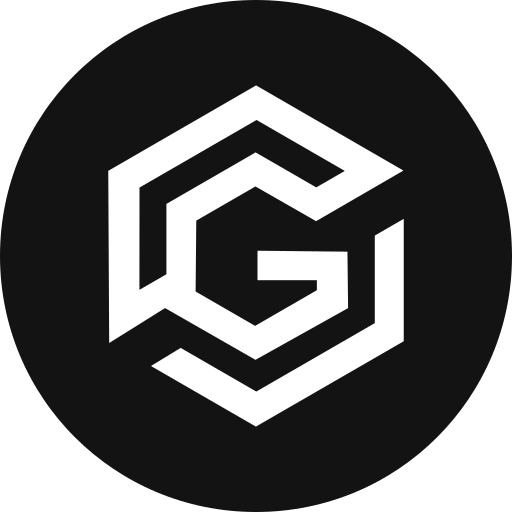
Produces:
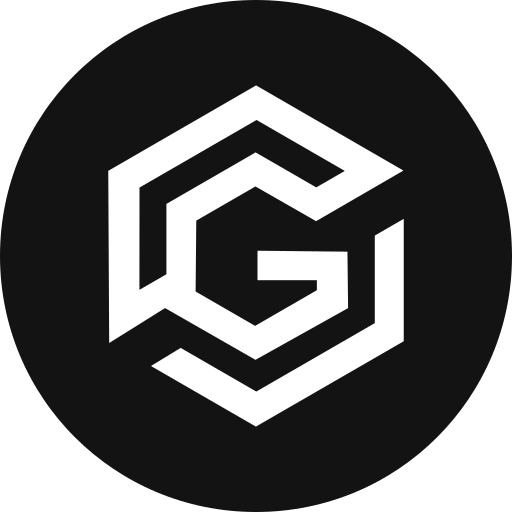
You can control the height and width of the image using this syntax (replace 100px with the size you wish):
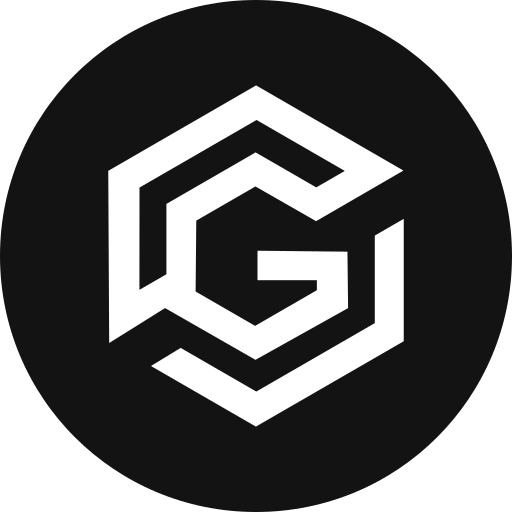{:width="128px" height="128px"}
Example:
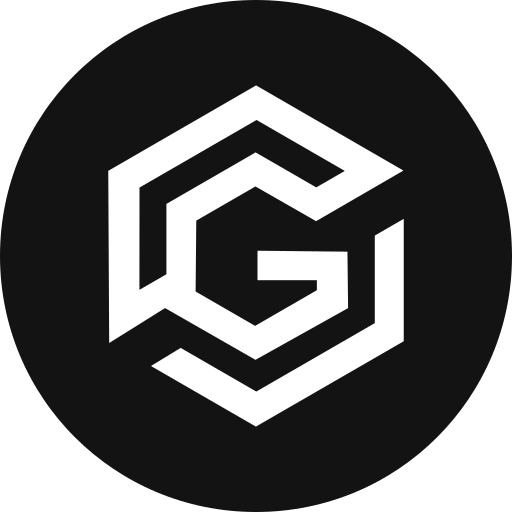
GIF:
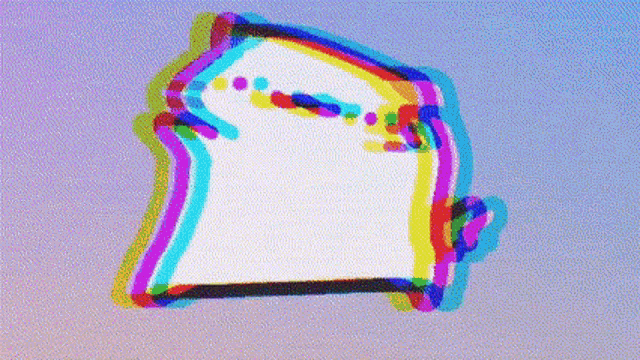
Media content like Images and GIFs are automatically centered to the screen in the actual post.
Inline Code
Inline code can be added by wrapping it inside single backtick `This is inline code` renders to This is inline code. If you need to escape backtick, use double backtick `` Double backticks (`) `` renders to Double backticks (`). Similarly, to escape double backticks wrap them inside tripple backticks.
Code Blocks
Bigger code blocks can be added by wrapping it inside triple backtick ``` and including the code inside them. Add the language of the code beside the first three backticks. Here’s an example:
```java
class HelloWorld {
public static void main(String args[]){
System.out.println("Hello World!");
}
}
```
Here’s a list of supported languages:
markup, css, clike, javascript, jsx, bash, batch, c, cpp, csv, dart, docker, git, groovy, ignore, java, json, kotlin, python, regex, yaml, solidity.
3rd Party
Youtube Video
Use this snippet to insert a youtube video anywhere in the article:
{% include youtube.html id="video id here" %}
Loom Video
Use this snippet to insert a loom video anywhere in the article:
{% include loom.html id="video id here" %}
CodePen
To add a codepen block, use this snippet:
{% include codepen.html userName="your codepen username" penId="pen id" %}